ALICE Directory – Configuration Communications Tab (SIP Settings)
This article walks through configuring the SIP Settings tab and how to configure and test the Directory's SIP Communications.
For ALICE to operate, it must be configured to connect to an active VoIP SIP-enabled communication server. This can be your organization's VoIP phone server, the ALICE Cloud communications server, or another hosted communication provider with SIP-enabled VoIP.

SIP System Settings
SIP Credentials
The following four fields will require the communication credentials the ALICE Directory will use. These credentials should always be unique to each ALICE Receptionist kiosk.
- Server (IP or URL) – The IP or URL address of the VoIP SIP Server or Hosted VoIP Server address.
- Extension / User – The SIP extension that the ALICE Receptionist System will use to connect to the communications server.
- Password – Password for SIP Extension / User.
-
Auth ID – Enter the Authorization ID for the extension.

Communications Type
Using the SIP drop-down field, select the transport protocol the ALICE Directory will use to communicate to the ALICE Client Softphone.
- UDP (Default Setting)
- TCP
- TLS
Video Quality
Select the video quality from the drop-down menu to use for video communication. Lowering the quality can help with choppy video due to network bandwidth limitations.
Communications Test
Press the Test Connection button to verify that the SIP settings are correct and that the ARD can successfully register to the communications server.
If successful, a “Test Successful” message will be displayed under the Test Results section. If unsuccessful, a message describing the cause of the failed test will be displayed instead. Some issues may result in delays in results. A test is not completed until a result appears in the Test Results section.
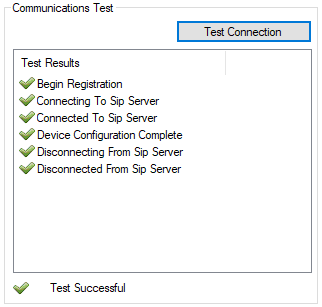
Advanced Settings
Select the Advanced option in the ALICE Configuration's sidebar navigation to configure advanced settings.

Advanced SIP System Settings
- Validate Connection On Startup – This feature launches the ALICE Directory without a communications connection. Phone calls will not be placed when this feature is enabled. Typically, this is used for systems exclusively focused on Self-Help and Visitor Check-in Functionality.
-
Use Outbound SIP Proxy – Check this option if the VoIP communications server is behind a proxy. Enter the proxy address under “SIP Proxy IP” and the port number in the "SIP Proxy Port" field.
-
DTMF Delay (milliseconds) – Sets the number of milliseconds that the phone system delays between Dual-Tone Multi-Frequency (DTMF) signals when sending DTMF tones. This setting is used if the system calls an older analog phone system, which responds to DTMF signaling more slowly than digital phone systems.
-
Call TimeOut (Seconds) – Enter the number of seconds the ARD should wait before automatically disconnecting a phone call. 300 seconds (5 minutes) is the default setting. If ARC users are utilizing the Watch feature for long periods of time, set this at 0 so Watch activity will not be time-limited.

