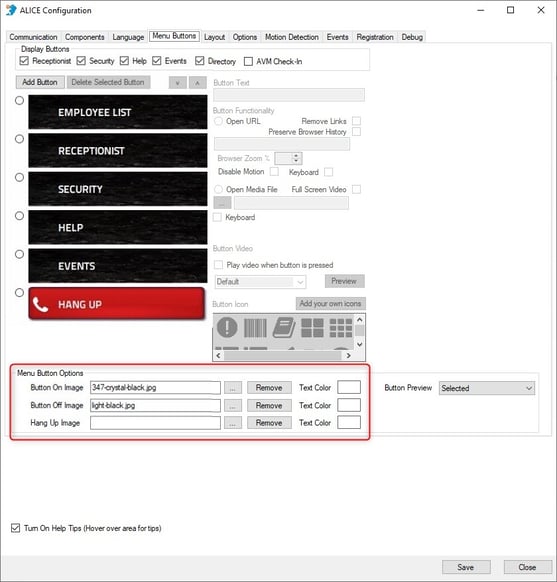Customizing Menu Button Appearance
This guide walks through changing the appearance of the menu buttons on the ALICE Directory.
- On the ALICE Kiosk, close ALICE Directory software.
- Open the ALICE Configuration.
- Select the Advanced section.
- Navigate to the Menu Buttons tab.
- In the "Menu Button Options" section, select the ... button by one of the following
- Button On Image – This is how menu buttons will appear when selected.
- Button Off Image – This is how menu buttons will appear when not selected.
- Hang Up Image – This is how the Hang Up button will appear during a call.
- Windows' File Explorer will open. Navigate to the image file that will replace the button.
- The image should be 246 x 60 and in a .jpg format.
- Select the box to the right of the "Text Color" field.
- Select the color for the text that will appear on the button.
- Select Define Custom Colors for a larger range of colors.
- Select Save and the ALICE Directory will relaunch.