Displaying Image or Logo on Company and Department Cards
This article walks through how replace a Department or Logo card's text with image or logo.
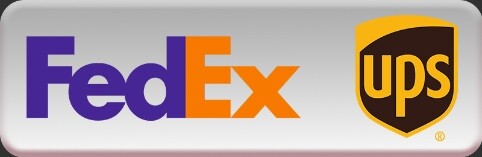
- Log into the ALICE Portal as an ALICE Admin.
- Under Directory Management, select Directories.
- Navigate to the Companies or Departments tab.
- Create or Edit the Company or Department you wish to show an image or logo on.
- Select Browse Image.

- Windows Explorer will open. Select the image file you wish to use on the button.
- The image should match the card size for Department and Company Directory on your ALICE Directory.
- The dimensions are typically:
- Large cards (Default): 400x130
- Small cards: 300x97 for large cards.
- Custom sizes: Refer to the ALICE Configuration's layout options to identify your system's card width and height. You can learn more about these settings on the ALICE Documentation portal.
- The dimensions are typically:
- The image should match the card size for Department and Company Directory on your ALICE Directory.
- In the "Card State" drop-down window, select Name Hidden.
- Select Save.

- The card will update on the ALICE directory within the next 60 minutes or once you restart the ALICE Directory.
If the logos do not appear, refer to the Department or Company Logos Do Not Show on the ARD article.
