ALICE Client Softphone User Shows Unavailable on the ALICE Directory
This article covers troubleshooting steps for ALICE Receptionist Clients that show Unavailable on the ALICE Directory.

If all employees using ALICE Client software are unavailable, this is likely due to another issue impacting the ALICE Directory. Verify that the necessary network rules are in place and that "Disable SIP Messaging" is not enabled in the ALICE Configuration tool.
Verify Connections to SIP Communication Server
Verify that the ALICE Client has a valid connection to the SIP communication server.
- In the ARC, open Settings.
- Select the SIP tab and select Test Connection.
- Wait until the "Test connection successful" message appears in the "Communications" section.
- If you receive the “Test connection successful” message, note your "User / Extension" number for later.
- If you receive a message that the connection failed, contact your ALICE admin to verify that the Proxy/Domain, User/Extension, Password, and Auth ID are accurate.

Verifying the ALICE Portal Configuration
- Log into the ALICE Portal as an ALICE Client Admin.
- Under Directory Management, select Directories.
- Navigate to the Employee tab.
- Find the employee and compare the ALICE Client's SIP settings to the ALICE Portal's "Primary Number / Address settings. Verify that their contact information matches the domain and extension configured in the ALICE Client.
- The items circled in red and labeled "Proxy/Domain" should match between the ALICE Client and Portal.
- The items circled in green and labeled "User / Extension" should match between the ARC and the Portal.
- When using ALICE Cloud Communications, the Auth ID will also match the User / Extension number.
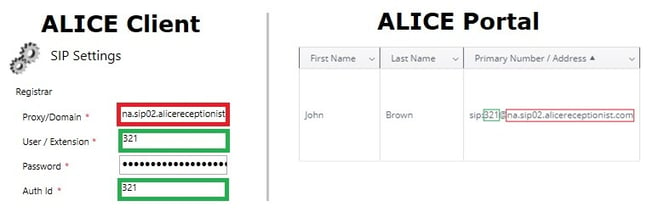
SIP Extensions Being Shared
SIP Extensions configured in the ALICE Directory and ALICE Client should always be unique. Never share SIP extensions between installations.
- Log into the ALICE Portal as an ALICE Client Administrator.
- Under Directory Management, select Directories.
- Select the Employee tab and use the Search field to search for the SIP Extension.
- If any other employees are using this extension, they should be reconfigured to use separate extensions. Contact your ALICE Administrator to identify an unused extension.

